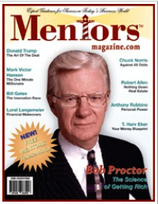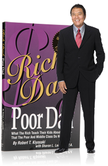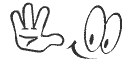02.Know Your Website
The 2 websites you should all be very familiar with are:
FIRST WEBSITE : Vemmabuilder https://www.vemmabuilder.com/login/index.jsp
This link will take you right to the logon page (please add this to your favorites). Once there, type your Vemma ID Number and your Password and click the Login button. This will open up the Front Office of your Vemma Builder website. Here you can move around and learn about Our System , Compensation Plan , Our Product , Top Leaders . For now we will concentrate on the Back Office (go ahead and click once on the Back Office tab). Here again you are presented with a few options, like Genealogy , Account Info , Training Info . For now, we are going to take a look at the Contact Manager (please click on that tab).
Your Opportunity Website Click on View and you will see what YOUR website looks like. This is the address where you will be sending people who want to build a business so they can fill in the form and become a pre-enrollee.
Email Communicators You can use this section to filter out your Pre-enrollees (by clicking on the blue link) or Members . The pre-set emails you see in the Pre-Enrollee section are the ones that your active contacts will receive spread over a pre-determined time frame.
For now, click on the blue link: “Update Information for Emails and Website ” and make sure all your information is visible and correct. This information will be used within those pre-determined emails that your people will get. At the bottom of that screen (use the scroll bar) is an Update button. Click that to save any changes you made.
Date Added / Source This is the date the person became a Pre-enrollee in your business. The source relates to a 3 or 4 digit code you used when you set up your domain name from which you can tell what list they came from. For example, *1FAB for me means that I set up my Response Magic account to reflect 1FAB. I have used many different sources for pre-enrollees, so this helps me identify where they are coming from.
Communicator. This means that are currently getting the emails we saw above in the Email Communicator.
Name / Email Here is your contacts name and below it is the email address they used when they filled in the form. The persons name is written in blue and is underlined which means that you can click on it and open up this contacts information page.
Telephone number / Location This is the telephone number the person listed as their home number and the location is where they are located geographically. Please note that some people may insert Do Not Call in the telephone field or they may use a fictitious number. You can’t always rely on this information.
Status This shows you the last email the person has been sent. Sometimes you can see: Sent email #3 Email address bad and dates. This means that on this date, an email was sent, but it bounced back because the person changed their email address or put in a bad address to begin with. Click on the person’s name and in the middle of the page click on Opt Out of all Letters. There is not much you can do in these cases.
Notes & Reminders Every time I send a pre-enrollee or a member an email or I speak to them on the phone, I add a little note (looks like the small parchment scroll). If that person asks me to call them or send them something in a few days I set myself a reminder (looks like a little clock).
At the top of this section, near where the letters are listed in alphabetical order, there is a next button. This will let you go to the next page of contact. The contacts are listed 10 to a page, so after # 10, you need to go to the next page and so forth.
At the bottom of the screen on the left hand side, there are two blue links:
1) Download all Contacts By clicking on this link, all your active and inactive contacts can be downloaded into an Excel Spreadsheet along with most of their personal information.
2) View All Contacts That Have Stopped Letters – By clicking on this link, you will see all of your contacts that have opted out of Vemma. These people do not want to receive any more emails or information about the program. The Inactive contact screen looks the same as the active contacts screen with the difference that you can not sort them in any way. They are automatically sorted by Date Added. Under “Status” you will see when the last email the system sent that person and below that will be the date he/she opted out.
Let’s take a look at an actual contact. Get back to Contact Manager , so that you are looking at your active contacts list. Remember, anything in blue can be clicked. So go ahead and click on your first active contact .
All of the information in the Main Contact Information marked with * was provided by the contact and can not be changed by you. If you click on the Update Contact link , you can add other information you gather from the contact like a cell phone number, spouses name, birthday information etc. The first two items listed are this persons pre-enrollee ID number and below that, their temporary password. If a pre-enrollee contacts you and can not remember their ID and Password, you can give it to them from here. They also can click on a link from the Login page “Forgot your user name and Password” and the information will be emailed to them by the system.
View this contacts Genealogy if you click on this, you will see all the pre-enrollees that have been placed under this contact. Again, they are part of the Team Building pre-enrollees. So you will see pre-enrollees from all the members in your team. The system automatically places new pre-enrollees below the success line. You still can only click on the ones in blue (your pre-enrollees)
Opt-out of All Letters This where you can opt a pre-enrollee out of the system. You do this ONLY if a contact asks you to do so. Some times a contact might do this by accident. In that case, the person MUST logon back into their Contact Manager and they will have a big red block on the front page where they can click on a link to be reactivated.
Set a Reminder If you need to be reminded to do something for this contact, you can set a reminder. Type a little note in the Note box and use the drop down lists for the Month , Day & Year then click on Set . For example: Call John May 1 2005. On that date, you will get an email reminder telling you to call John.
Add New Note Every time I do something or send something to a contact, I make a little note here. So the next time I look at this contact I know right away what I have done with this person so far. To add a note, click on Add New Note and a new window will open with a large rectangle where you can type your note. Below that, there is an Add Note button. You do not need to add a date within your note as the system will automatically date stamp your note.
SECOND WEBSITE : Vemma Corporation page https://www.vemma.com/backoffice
Here again, we are taken right to the login page (please add this page to your favorites). The first page that comes up is your back office. Here you will find any new announcements from the Corporation in the center section. On the right hand side, you can go to different sections of the website. At the top in orange, there are several links, such as My Account , Genealogy , Auto ship , Bonus History etc.
For now lets click on Cycle Tracker .
The weekly Cycle period within Vemma goes from Friday’s to Thursday’s. At any given time, you can always see two weeks back, one week back and the current week. When you click on one of those time periods, the information can be seen in the center of the screen. Here you will see which bonuses you are qualified for and the amount you are getting for them. You will notice that the amount (if any) is in orange and can be clicked. If you click on the dollar amount, it will tell you for which member you are getting paid.
If an item is green, then you have qualified to receive that bonus. If it red you are not yet qualified for that particular bonus. To know how to qualify for it, click on the bonus name and you will see the needed requirements.
The Cycle Bonus Sales shows you the volume you have accrued towards Cycling. In order to Cycle and get paid that bonus, you have to have 6 qualifying sales in one leg and 3 qualifying sales in the other. The system will check and keep track for you. It doesn’t matter which leg has the qualifying volume and they can interchange. The volume on your Team Building Leg (Power Leg) is a total of all members’ volume, not just your members’ volume. The volume in the other leg, your profit leg is based on your member’s volume.
You can cycle multiple times in a cycle period; it is not just limited to once per period. I suggest you read through the Compensation Plan either here in the Vemma website (back office) or in VemmaBuilder.
On the bottom if this page (use the scroll bar) you will see the breakdown of how many Personally Enrolled Members you have in each leg. The numbers are clickable and when you do click them, it will open a page showing you your members and what side they are on, their Vemma ID numbers, Name, Last Order Date, Enrollment Date, Email address and Phone number.
If you see the name of somebody, but there is no L or R under Side and if they have a 0 under Last Order Date, it means that person has either canceled their Auto ship order or the was a problem with the credit card or they have opted out completely.
Don’t get discouraged, it does happen that people will opt out. Just keep pushing along and know that you will succeed.
Click on Genealogy , you will see the tree (starting with you at the top in the middle) and down both your legs. Any of the boxes with orange names and ID numbers are members that you have personally enrolled and you can click on them and see their three week information. Also, when you go to the genealogy screen and see the tree of boxes, look for a number next to activation weeks. This number represents the amount of time in weeks till that members next auto ship goes out. If this is a new member, and there is no number next to it, it could mean that his/her credit card did not process. In such cases, you will be getting an email from Vemmacorp asking for your assistance in trying to contact that person.
Click on the AutoShip link.
From here you can change your order and add another auto ship order if you like, but you can not cancel your auto ship on line.
Click on the Bonus history link.
It will show you a total of 16 weeks work of the total bonuses you have been paid for the corresponding week. You can filter out a from and to date using the tool at the bottom of that screen.
Click on the Direct Deposit link (For US only) .
Right now, you can fill out a Direct Deposit form online. Please fill out this link. The first time you receive a check, they advise you to fill out the form or all subsequent checks they mail you will have $2.00 deducted for as check processing fees.
=========中文翻譯 未完成=========
02你的網站都應該非常熟悉的:
第一個網站:Vemmabuilder通過 https:/ / www.vemmabuilder.com /登錄 / index.jsp的
此鏈接將帶您有權登錄頁(請添加到您的收藏夾)。一旦有,鍵入您的Vemma身份證號碼和密碼,然後點擊登錄按鈕。這將打開了前台您Vemma生成器的網站。在這裡您可以走動,並了解我們的制度,補償計劃,我們的產品,最高領導人。現在我們將集中在後台(繼續並單擊一次在後台選項卡)。在這裡再次呈現給你一些選項,如家譜,帳戶信息,培訓信息。現在,我們要看看在聯繫人管理器(請點擊該選項卡)。
您的機會網站點擊查看,你會看到你的網站樣子。這是地址,你將派人誰想要建立一個企業,使他們能夠填寫表格,並成為前入伍者。
電郵通訊器可以使用本節中篩選出你的預註冊者(通過點擊藍色的鏈接),或成員。預先設定的電子郵件給你看到前的應屆畢業生去部分是那些您的積極接觸會收到分佈在預先確定的時間框架。
現在,點擊藍色的鏈接:“更新信息的電子郵件和網站”,並確保您的所有信息是可見的和正確的。此信息將被用於在這些預先確定的電子郵件,你的人民將得到。在底部的屏幕(使用滾動條)是一個更新按鈕。點擊為節省您所做的任何更改。
日期時間 /源代碼,這是迄今為止這個人成了一個預先的應屆畢業生去您的業務。源涉及一個 3或4位代碼時使用設置你的域名,你就可以知道他們來自名單。例如,* 1FAB對我來說意味著設置我的回應魔術帳戶,以反映1FAB。我已經使用了許多不同來源的預註冊者,所以這可以幫助我找到他們的來源。
通訊。這意味著,目前獲得的電子郵件,我們看到上面的電子郵件通訊。
名/ Email這是你的聯繫人的姓名和它下面是他們的電子郵件地址時用來填寫的表格。人的名字寫在藍色的下劃線,這意味著你可以按一下它,打開了這個聯繫人的信息頁。
電話號碼 /位置這是電話號碼的人列為家庭電話號碼,地點是在他們所在的地理位置。請注意,有些人可能會插入不要打電話給我在現場或通過電話,他們可以用一個虛構的數字。你不能總是依靠此信息。
狀態這表明你的最後一封電子郵件的人已發送。有時你可以看到:發送電子郵件#3壞的電子郵件地址和日期。這意味著,在這個日子裡,一個電子郵件的發送,但反彈,因為人改變了他們的電子郵件地址,或把一個錯誤的地址,開始使用。點擊該人的姓名,中間的頁面點擊退出所有字母。沒有多少你可以在這些案件。
注:提醒我每次發送前入伍者或成員的電子郵件,或者我代表他們通了電話,我想補充一點說明(看起來像小羊皮紙捲軸)。如果該人要求我打電話,或給他們一些事情過幾天,我給自己定下一個提醒(看起來像一個小時鐘)。
在本節頂部,接近其中字母按字母順序列出,有一個下一個按鈕。這將讓你去下一頁接觸。列出的聯繫人 10頁,所以10號以後,你需要到下一個頁面等等。
在底部的屏幕左邊,有兩個藍色鏈接:
1)下載的所有接觸點擊這個鏈接,所有的有效和無效的交往可以下載到Excel電子表格以及大部分的個人信息。
2)查看所有聯繫已經停止信函 - 點擊這個鏈接,你將看到您的所有聯繫人都選擇退出Vemma。這些人不希望收到任何郵件或信息的程序。非活動接觸屏幕的外觀是相同的積極接觸屏幕,不同之處在於你無法排序他們以任何方式。它們會自動排序上架日期。在“狀態”,你會看到當最後一個電子郵件系統發送該人以下,這將是迄今為止他/她選擇退出。
讓我們看一個實際的接觸。回到聯繫人管理器,這樣您就看您的積極聯繫人列表。記住,任何東西可以點擊藍色。所以,儘管按一下您的第一個積極接觸。
所有的信息,主要聯繫信息帶 *提供了接觸,不能改變你。如果您單擊更新聯繫人的鏈接,您可以添加其他信息收集從接觸像手機號碼,配偶姓名,生日信息等前兩項所列這個人前入伍者身份證號碼及以下的,其臨時密碼。如果前入伍者接觸,你可以不記得自己的ID和密碼,你可以把它送給他們從這裡。他們還可以點擊一個鏈接從登錄頁的“忘記您的用戶名和密碼”,信息將通過電子郵件發送給他們的系統。
查看此聯繫人家譜如果你點擊,你會看到所有的預註冊者已被置於這種接觸。同樣,它們的一部分隊伍建設預註冊者。所以,你會看到預先註冊者所有成員在你的團隊。系統會自動地通過新的預註冊者成功線以下。您還可以只按一下藍色的(你的預註冊者)
選擇退出所有信件,這在這裡您可以選擇預入伍者進行系統。你這樣做只有在接觸要求您這樣做。有些次接觸可能做到這一點意外。在這種情況下,人必須重新登錄到他們的聯繫人管理器,他們將有一個大紅色的塊在頭版他們可以點擊一個鏈接重新啟動。
設置提醒,如果您需要提醒做一些這種聯繫,您可以設置一個提醒。鍵入一個小紙條,在註釋中,並使用下拉列表的月,日和年,然後點擊設置。例如:呼叫約翰 2005年5月1日。在這一天,你會收到一封電子郵件提醒你打電話告訴約翰。
添 加新的注意,我每次做一些事,或發送到聯繫人的東西,我做一點值得注意。因此,下一次我看這種接觸,我知道我馬上做了這個人至今。加上附註,點擊添加新的 說明和一個新窗口將打開一個大矩形,您可以輸入您的注意。再往下,有一個按鈕,添加註釋。您不必添加日期在您留意系統將自動日期戳你的注意。
第二個網站:Vemma公司頁面通過 https:/ / www.vemma.com /後台
在這裡,我們採取了正確的登錄頁面(請在此頁添加到您的收藏夾)。第一頁,來了就是你的後台。在這裡你會發現任何新的消息,從該公司的中間部分。在右邊,你可以到不同部門的網站。在頂端的橙色,有幾個環節,比如我的帳戶,家譜,汽車船舶,紅利等歷史
現在可以點擊週期跟踪。
每週一次的週期時間內,Vemma週五開始的21日發布的。在任何時候,你總能看到兩個星期回來,一周回本星期。當您單擊其中的一個時期,這些資料可以看到在屏幕的中心。在這裡你會看到你的獎金資格和金額您得到他們。您會注意到的數額(如有的話)是橙色和可點擊。如果您單擊的美元數額,它會告訴你的會員,您的薪水。
如果項目是綠色的,那麼你就有資格得到的獎金。如果紅色您還不是合格的獎金。要知道如何形容它,點擊獎金的名字,你會看到所需的要求。
銷售週期紅利可以顯示出你累積量對騎自行車。為了週期和獲得報酬的獎金,你必須有6合格銷售於一體的腿和3資格的其他銷售。該系統將檢查和跟踪你。不要緊的腿有資格的數量和他們的交流。該卷團隊建設上的腿(動力腿)是一個總的所有成員的數量,而不僅僅是你的成員數量。該卷中的另一條腿,你的利潤腿是根據您的會員數量。
你可以循環多次在一個循環週期,它是不僅限於一次每個時期。我建議你閱讀的補償計劃可以在這裡的Vemma網站(後台)或VemmaBuilder。
底部如果此網頁(使用滾動條),你將看到細分多少議員個人登記您在每條腿。這些數字是可點擊的,當你點擊它們,這將打開一個頁面顯示您的成員,他們是什麼副作用上,他們的Vemma身份證號碼,姓名,最後訂單日期,報名日期,電子郵件地址和電話號碼。
如果你看到某人的名字,但沒有 L或R下側,如果他們有一個 0在最後訂購日期,這意味著人已被取消,他們的汽車或船舶訂單是一個問題與信用卡或他們已選擇了完全。
不要氣餒,它確實發生,人們會選擇退出。只要繼續推動相處,知道你一定會成功。
點 擊家譜,你會看到樹(從您在頂部中間),下兩雙腿。任何箱,橙色的姓名和身份證號碼是成員,您又親自登記,你可以按一下,看看自己的三個星期的資料。此 外,當你去族譜屏幕上,看到了樹的盒子,尋找旁邊的數字激活週。這個數字表示的金額在數週的時間到該成員的下次船舶自動熄滅。如果這是一個新成員,也沒有 它旁邊的數字,這可能意味著他/她的信用卡沒有處理。在這種情況下,你會得到一個電子郵件從 Vemmacorp要求你提供幫助,試圖聯繫該人。
點擊自動出貨鏈接。
從這裡您可以更改您的訂單和添加其他汽車船訂單如果你喜歡,但你不能自動取消您的船舶上線。
點擊紅利的歷史聯繫。
它會告訴你一共有16個星期的工作總獎金你已支付相應的一周。您可以過濾掉一,到目前為止,從使用工具在底部的屏幕。
點擊直接存款鏈接(僅限美國)。
現在,你可以填寫網上直接存款的形式。請填寫此鏈接。第一次收到支票,他們建議您填寫表格或他們的所有後續檢查郵件您將有2.00美元為檢查扣除手續費。







 ※生命的活力,從分享開始※
※生命的活力,從分享開始※
分享源自於回應,回應是暖流的泉源;
推文更是彼此感情及努力的支持動力,請多回應或推推唷^^
在 VEMMA 真的沒有失敗的問題,只有時間的早晚以及你是不是真的 "全心投入" 唷~
歡迎參加我們的網路居家創業說明會,只要一台會上網的電腦和1個半小時的時間
您就可以在家中安安靜靜地仔細評估,深入瞭解這份事業!
加盟VEMMA簡單三步驟:
1. 輕鬆免費報名試用
2.仔細看 E-mail 收到的信件內容,若未收到請確認垃圾信件夾
3.仔細看VB網站及相關部落格內容,主動聯繫,積極深入了解





這是《富爸爸窮爸爸》作者清崎唯一公開在媒體推薦的在家工作系統!
更是《秘密》作者包柏目前所運用的賺錢系統!!
喜歡 VEMMA 維瑪的自動跟進系統嗎^^? 歡迎您立即免費試用喔^^!
現在就可以立即開始 讓 Vemmabuilder 系統幫你賺錢!!

免費體驗報名網址: http://dreamstar888.blogspot.com
美商維瑪 VEMMA 邀請您共創互助事業
全世界每一秒鐘都有人加入我們的行列!!
機會稍縱即逝~把握住這班已經啟動的成功列車
~~~~~~~~~~~~~~~~~~~~~~~~~~~~~~~~~~~~~~~~~~~~~~~~~~~~~~~~~~~~~~~~~~~~~~~~~~~~~
加入試用後請與我聯絡,讓我引導你如何使用系統!
至於決定權依然在你身上,星星決不過問或推銷的唷!
(因為星星真的不會推銷...)
SKYPE:ann8137
即時通:vemma8137@ymail.com
MSN: vemma8137@hotmail.com
VEMMA∣VemmaBuilder∣VemmaSTAR維瑪之星聯盟∣美商維瑪∣聯盟營銷∣網路營銷∣聯盟行銷∣網路行銷∣網路行銷∣直銷∣聯盟行銷∣策略行銷∣夥伴行銷∣program∣計劃∣退休計劃∣引薦計畫∣加盟創業∣創業平台∣soho創業∣網路創業∣事業計畫盟創業∣創業商機∣兼職創業機會∣賺錢平台∣在家工作∣在家創業∣SOHO族∣宅經濟∣在家創業∣部落格賺錢∣soho ∣財務自由∣財務計劃∣財務自由的生活∣百萬年薪∣幸福快樂∣ 投資∣富裕生活∣快速致富∣秘密∣成功∣網創∣網路工作∣網絡商機∣網路創業∣網絡生意∣網路事業∣網絡賺錢∣ 網賺∣網路開店∣網絡創業∣ 網絡商機∣網路空間網絡營銷∣低成本行銷∣低成本創業∣小本創業∣快速回本∣小額加∣打工∣兼職收入∣兼職機會∣兼職加薪∣替自己加薪∣打工賺錢∣招聘∣ 兼職創業∣ 商業資訊∣VB∣賺錢方法∣旅行∣夢想∣全世界∣個人品牌∣事業經營∣免費試用 ∣電子商務∣人生∣生意∣老板∣自由∣華人∣系統∣馬來西亞人∣新加坡人∣台灣∣中文∣中文市場∣額外收入∣傳直銷∣體重控制 ∣減肥∣減重∣連鎖加盟 ∣女性創業 ∣家庭代工 ∣創業網 ∣免費試用 ∣網路商店∣網賺∣綠加利 基金∣專業技術 ∣加盟體系 ∣找工作 ∣104人力銀行∣投資理財∣股市∣房地產∣羅伯特.T.清崎∣創業∣吸引力法則∣保健食品∣旅遊∣自由行∣期貨∣黃金∣賀寶芙∣雙鶴∣康寶萊∣丞燕∣1111人力銀行∣518人力銀行∣永久∣雅芳∣克麗緹娜∣營養補給∣財富革命∣地圖日記∣樂多∣在家工作系統∣在家創業系統∣在家兼職工作∣加盟∣網路加盟∣加盟事業∣網路直銷∣美樂加∣創業投資直銷∣傳銷∣失敗∣成功∣賺錢∣機會∣賺大錢∣網路賺錢∣失業∣翻身∣兼職∣在家工作∣在家∣加盟展∣創業平台∣創業∣事業計畫∣兼職財富第五波∣兼差∣養老金∣終生俸∣退休金∣窮爸爸富爸爸∣持續性收入∣被動收入∣家庭計畫 ∣圓圓夢計劃∣vemma∣維瑪∣計劃∣退休方式∣網路空間∣小額加盟∣兼職收入盟創業∣兼職創業∣∣網路平台∣自在生活∣


 留言列表
留言列表
 {{ article.title }}
{{ article.title }}
 ※生命的活力,從分享開始
※生命的活力,從分享開始